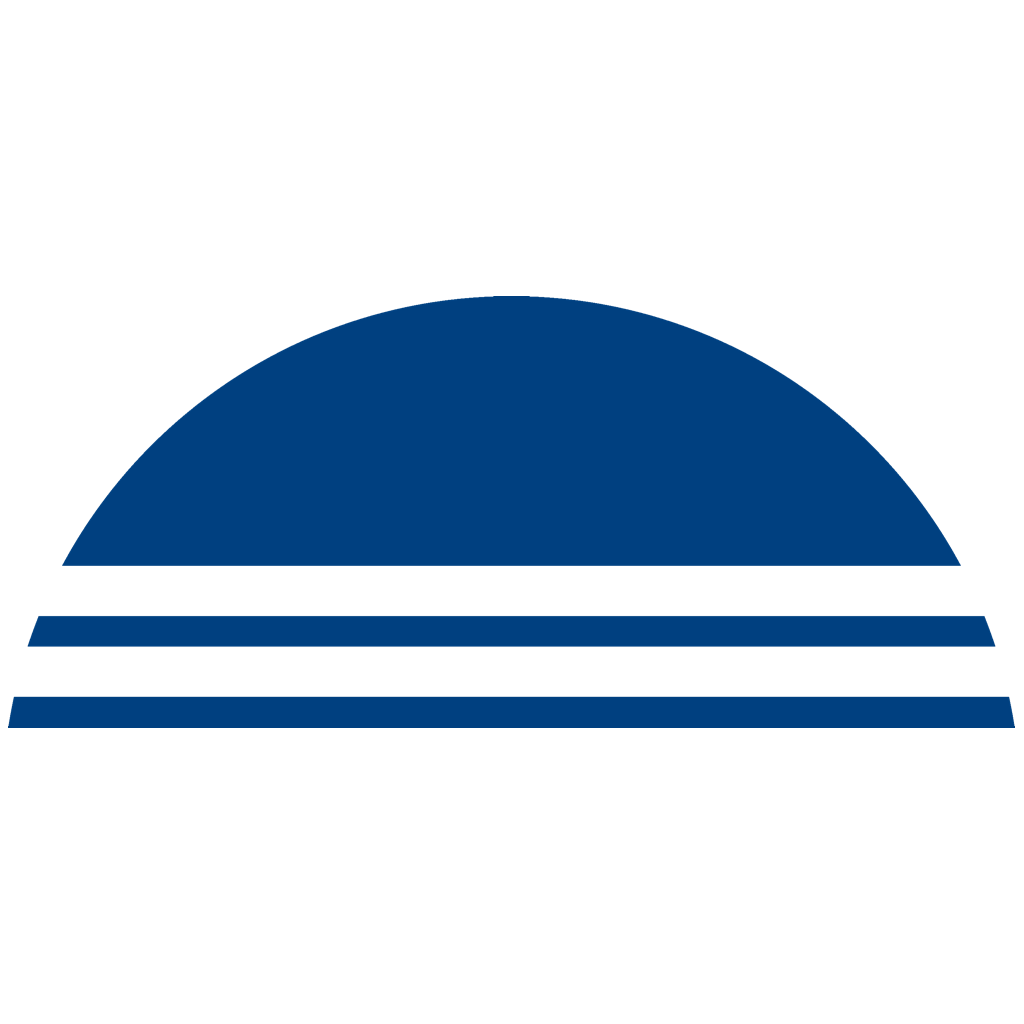Safety First!
- Never without a backup!
- Never work without backup! Under “How To – Encrypt & Backup” you will learn how to do this. All USB-Keys are shipped from the factory with a predefined master key, which you first have to replace to create a backup.
You can either enter the master key manually or scan it as a QR code. We recommend that you generate a QR code for the master key, print it out and store it in a safe place. Preferably in a vault, if you have one.
With the master key and a backup, you can continue with a new device at any time after losing your cell phone or USB-Key. You can change and swap the master key as often as you like. Remember, however, that a backup can only be decrypted, read and restored with the corresponding master key.
Please note: The backups themselves are just plain text files that cannot be decrypted without your USB-Key! Guaranteed! This means that you alone can control what happens to your backups.
- Two are better than just one
- If you travel a lot, or use your USB-Key both at home and at work, we recommend working with two USB-Keys. This allows you to leave the USB-Keys connected to the individual computers.
Even if someone finds your USB-Key who is interested in your passwords, the finder can’t do anything with it, because the USB-Key only “communicates” with your cell phone and no secrets can be read by other means. In addition, the passwords are secured on your phone and not on the USB-Key. On the USB-Key itself there is only the master key and this cannot be read out because this was technically prevented. Only your connected cell phone can do this!
Please note!
- The Caps Lock key
- When using the Phrase-Lock USB-Key to enter login data, make sure that the Caps Lock key is not fixed. Because the USB-Key cannot recognize this and all characters would be entered as capital letters or otherwise incorrectly. This would, of course, mean that the password you entered is incorrect and does not work.
Some login masks recognize this, such as the Windows login, but most do not. Please take care of this to avoid mistakes.
Important Notice!
- Avoid empty data records in the enterprise services!
- Please avoid empty data records in the Enterprise Services. These can unintentionally interrupt the synchronization on the phone. Enter a name and please fill in at least one field (Login-Name, Password etc.).