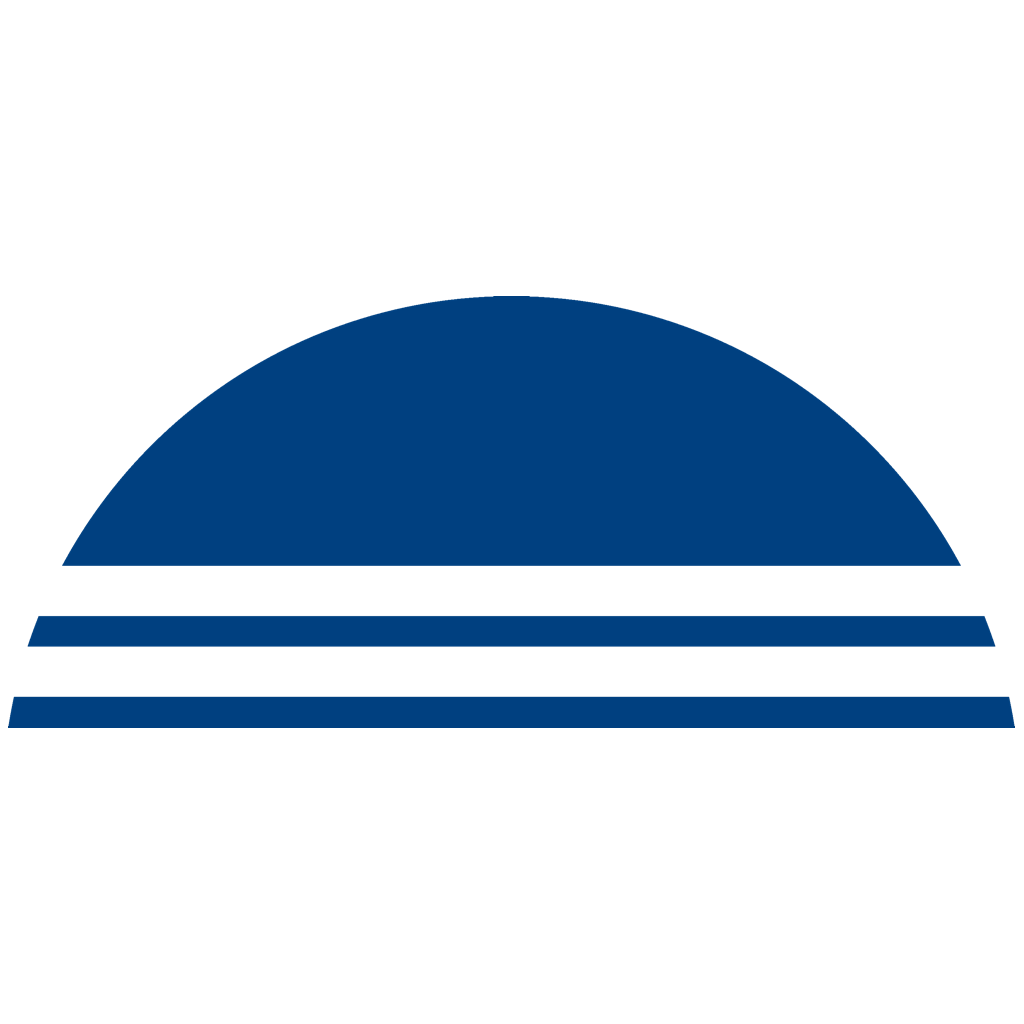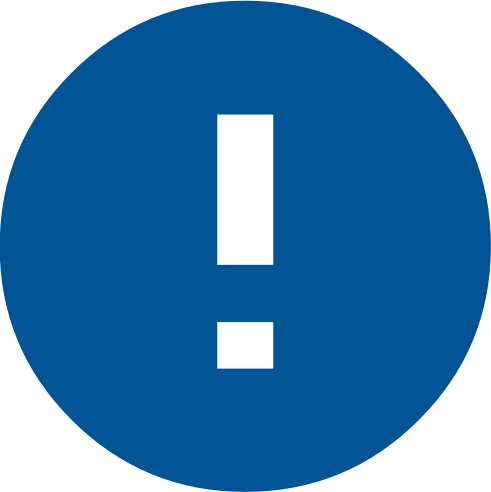 Important note about the master key: Since App version 1.6, the master key is accepted for each installation with no limitation of functionality. For you, this means that backups are possible even with the factory pre-defined master key. If you install a USB Key on another telephone, the current master key is also applied. Independently of whether it is the factory key or a newly defined master key.
Important note about the master key: Since App version 1.6, the master key is accepted for each installation with no limitation of functionality. For you, this means that backups are possible even with the factory pre-defined master key. If you install a USB Key on another telephone, the current master key is also applied. Independently of whether it is the factory key or a newly defined master key.
The installation restriction is removed. From now on you can install your USB-Keys on as many smartphones as you like. All new ordered USB-Keys can now be installed on as many smartphones as you like without any restrictions. For all USB-Keys bought before this date, we need the written confirmation of our customers (email or post) that we may remove the previous installation restriction. If desired, the installation restriction may stay in place or be activated again.
Calling up settings
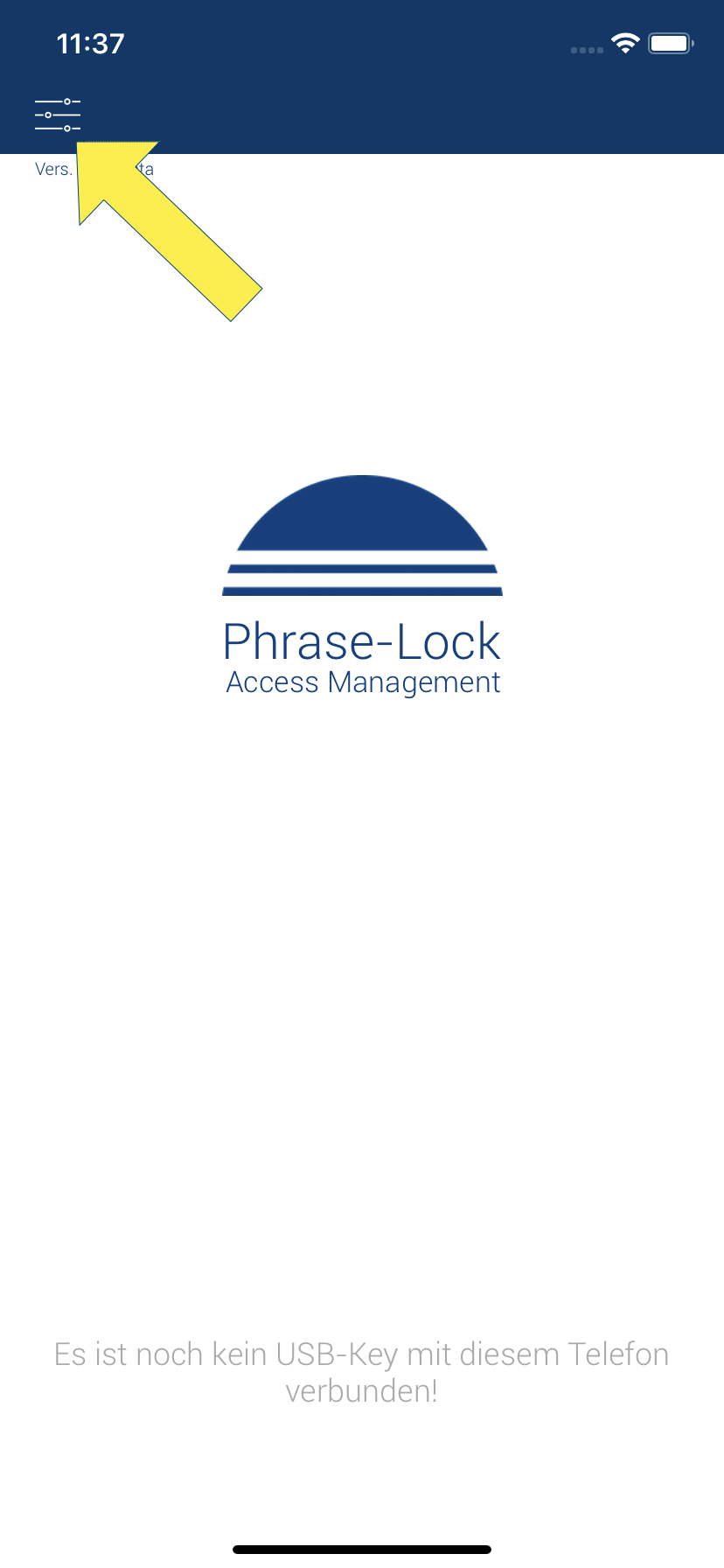 The goal of this step is to connect your USB-Key to the Phrase-Lock app on your phone. The picture on the right shows the app after starting if no USB-Key has been connected to the app yet.
The goal of this step is to connect your USB-Key to the Phrase-Lock app on your phone. The picture on the right shows the app after starting if no USB-Key has been connected to the app yet.
Please consider that:
1) Bluetooth must be activated on your phone!
2) Your cell phone needs an Internet connection for installation!
3) The USB-Key must be connected to a turned on computer!
4) The cell phone must be within range (max. 5 meters) of the USB-Key!
In the first step, call up the settings as shown.
USB-Key Organization
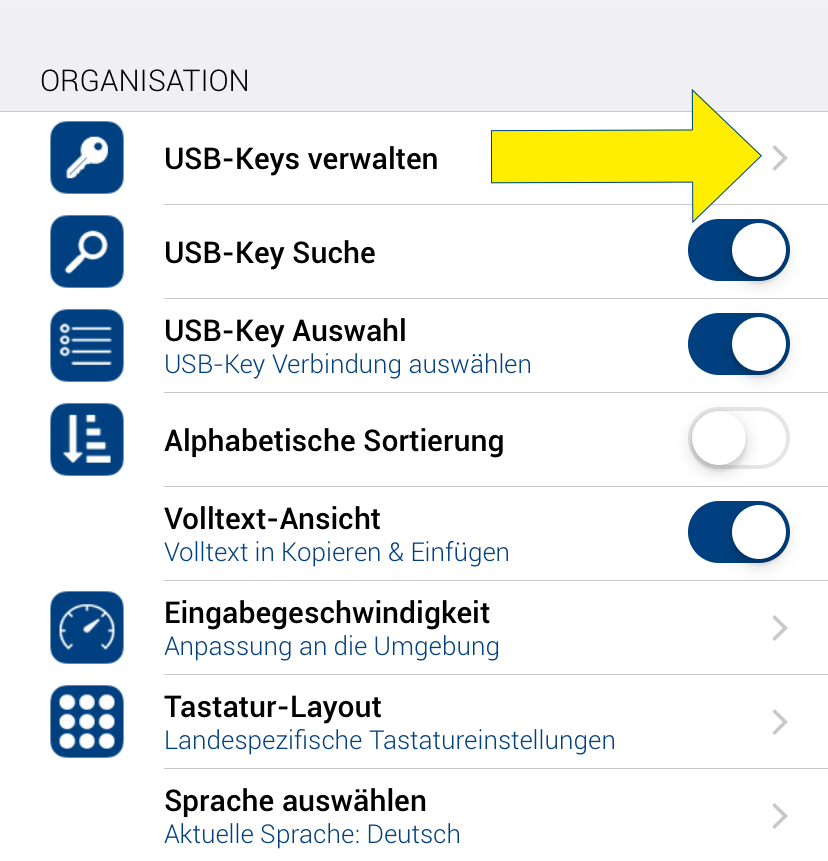 Tap USB-Key Organization. This takes you to the list of USB-Keys to install a new USB-Key, among other things. Of course, this list is still empty at the beginning.
Tap USB-Key Organization. This takes you to the list of USB-Keys to install a new USB-Key, among other things. Of course, this list is still empty at the beginning.
Add a USB-Key
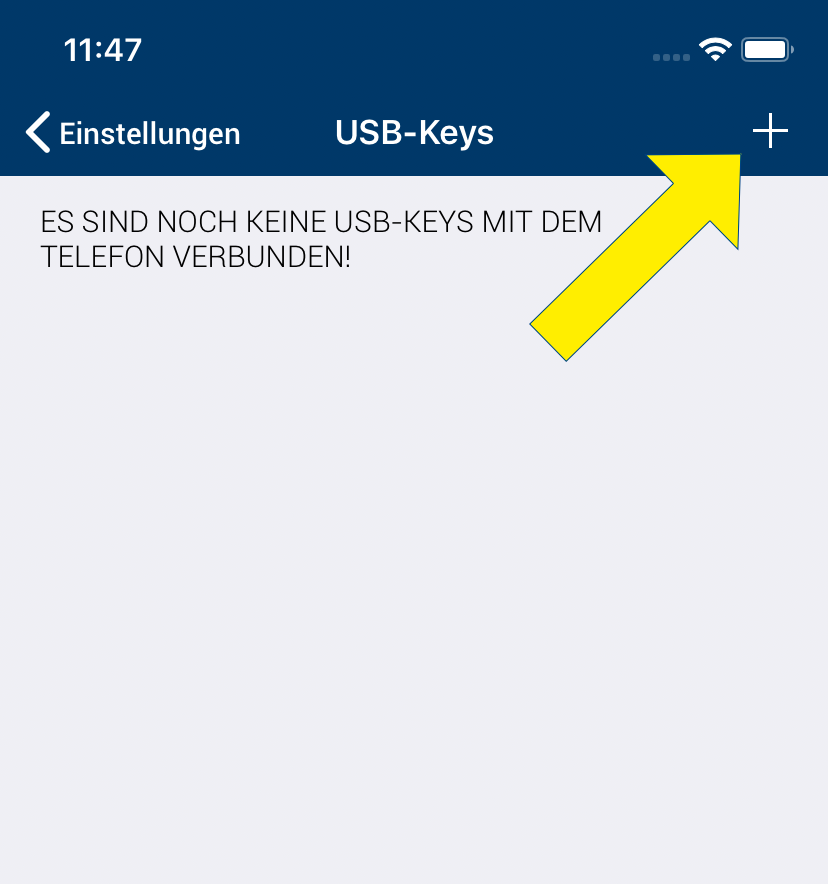 Please tap the plus sign. This will take you to the next step to install your Phrase-Lock USB-Key.
Please tap the plus sign. This will take you to the next step to install your Phrase-Lock USB-Key.
During installation, the QR code license is also checked to ensure that no unauthorized persons may install your USB-Key.
Activate the QR Scanner
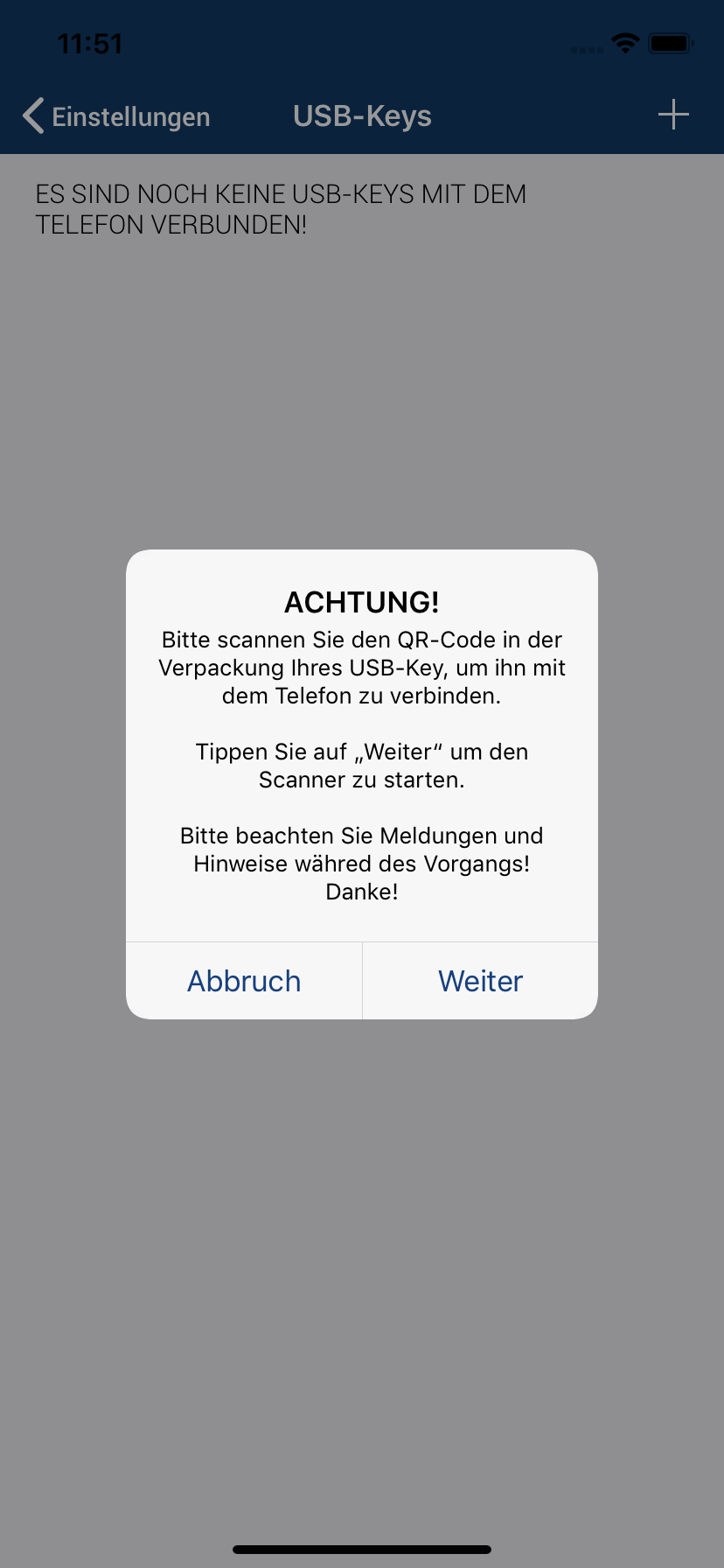 Please read the note and, depending on the device, press „Continue“.
Please read the note and, depending on the device, press „Continue“.
Check license
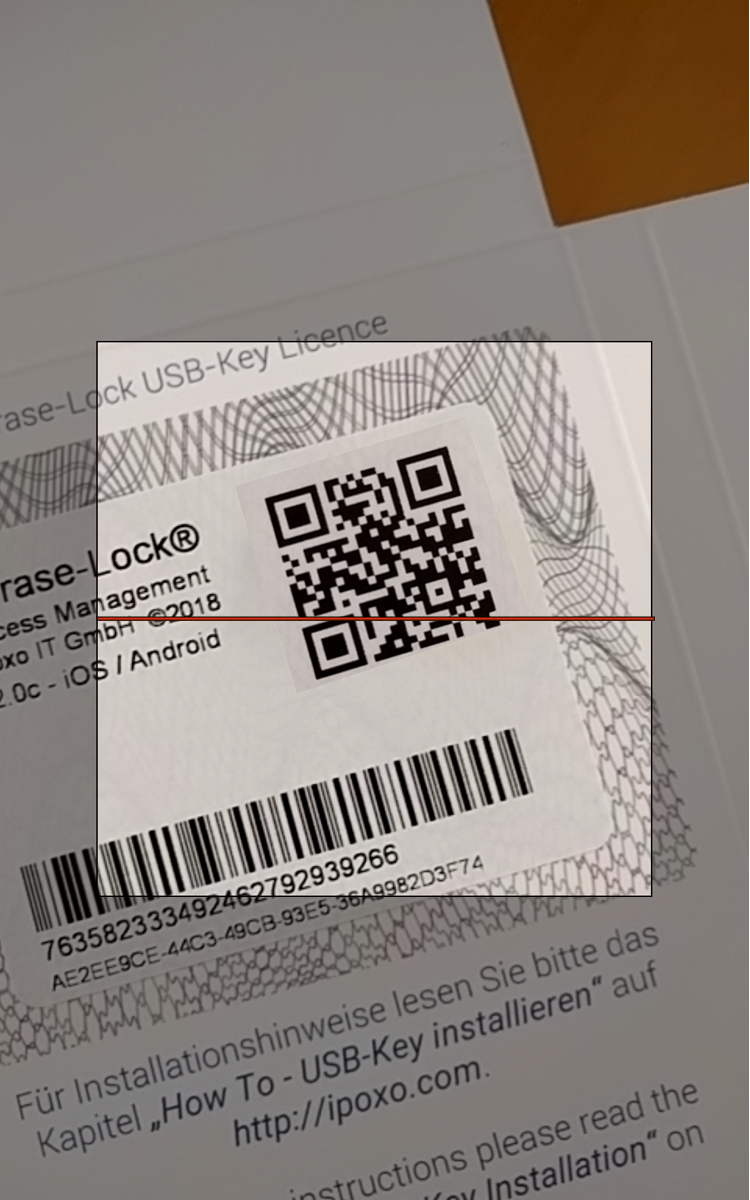 Now please scan the license QR code from the packaging and wait until the scanner is ready and the next step is displayed.
Now please scan the license QR code from the packaging and wait until the scanner is ready and the next step is displayed.
Please note:
It may sometimes take 2-3 attempts before your phone recognizes the USB-Key correctly. We ask for your patience in such a case. Some mobile phones need a little more time to detect a new Bluetooth device, such as your Phrase-Lock USB-Key.
Done!
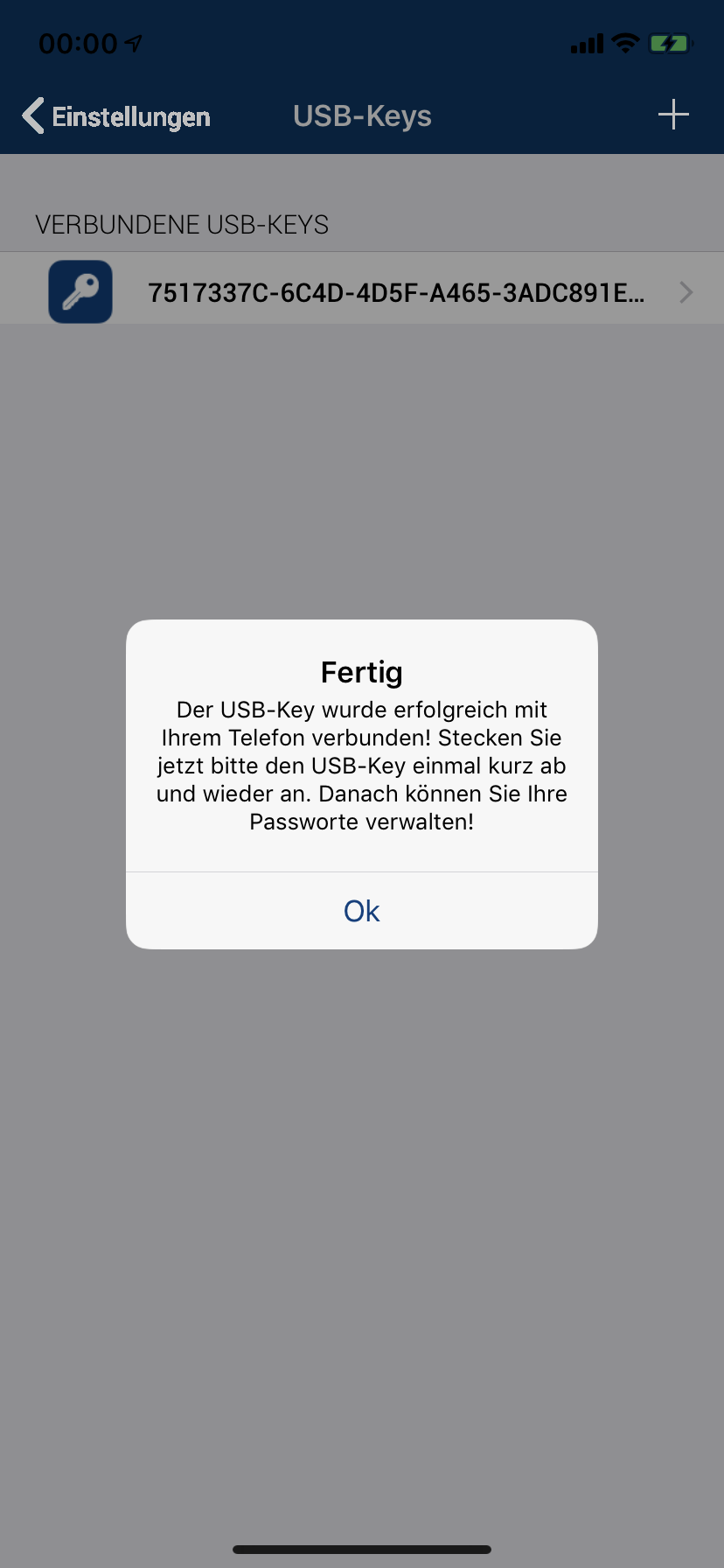 If the installation was successful, you will see this message. Your Phrase-Lock USB-Key is now ready.
If the installation was successful, you will see this message. Your Phrase-Lock USB-Key is now ready.
To ensure optimal security, please follow the instructions „How To – Encrypt & Backup“.
Furthermore, we recommend creating 2-3 login records, with which you can experiment a little. This gives you confidence in the use of Phrase-Lock and you learn the practical handling.
Further help and information can be found under „FAQ“ and „Best Practice“. Phrase-Lock is a very comprehensive tool and offers many useful possibilities to use your login data optimally.
Optional
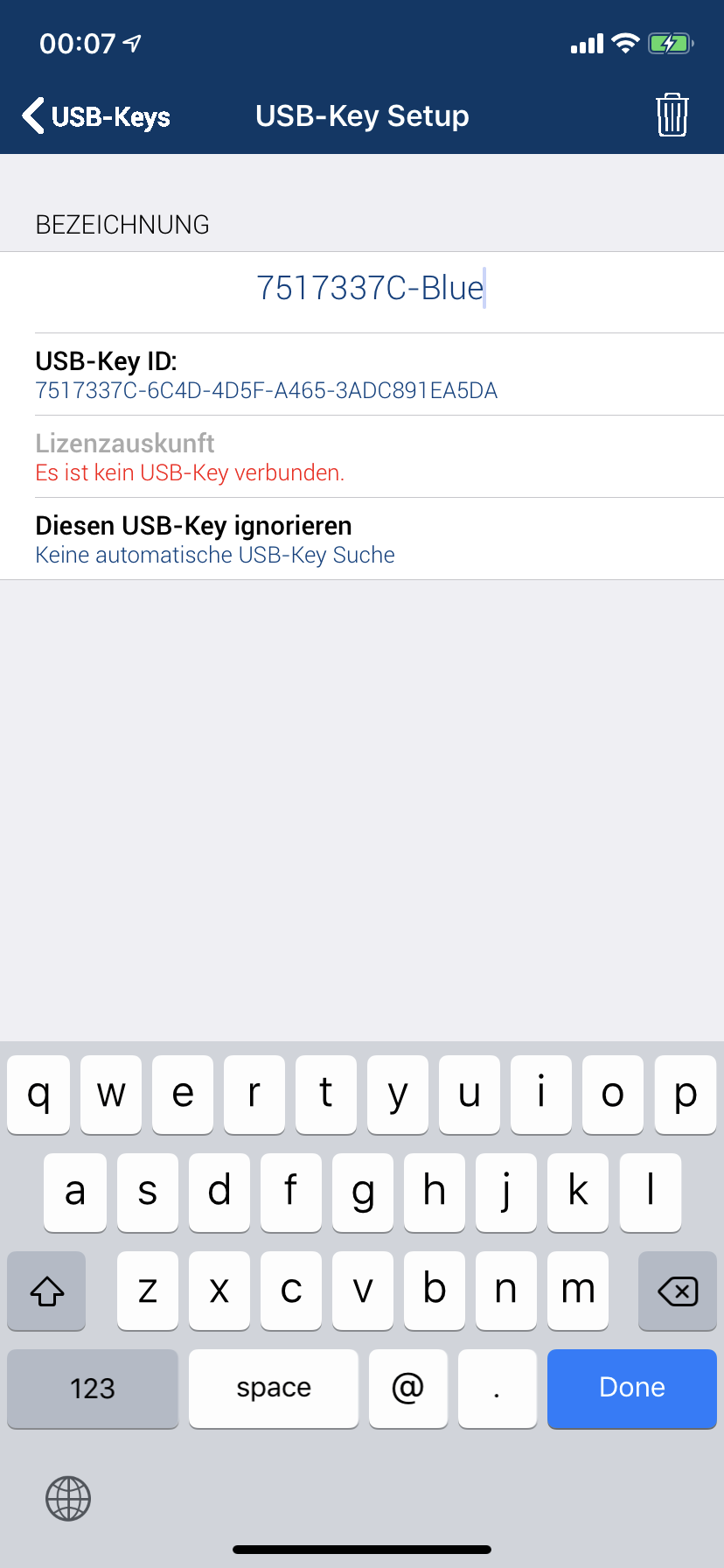 Optionally go back to the list of USB-Keys in the settings.
Optionally go back to the list of USB-Keys in the settings.
Tap on the connected USB-Key and assign a meaningful name instead of the somewhat bulky serial number.
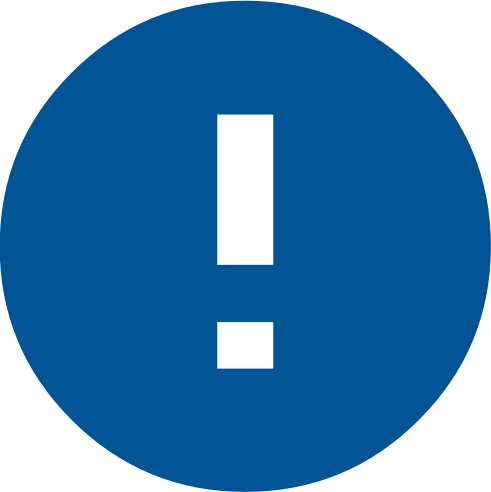 Important note about the master key: Since App version 1.6, the master key is accepted for each installation with no limitation of functionality. For you, this means that backups are possible even with the factory pre-defined master key. If you install a USB Key on another telephone, the current master key is also applied. Independently of whether it is the factory key or a newly defined master key.
Important note about the master key: Since App version 1.6, the master key is accepted for each installation with no limitation of functionality. For you, this means that backups are possible even with the factory pre-defined master key. If you install a USB Key on another telephone, the current master key is also applied. Independently of whether it is the factory key or a newly defined master key.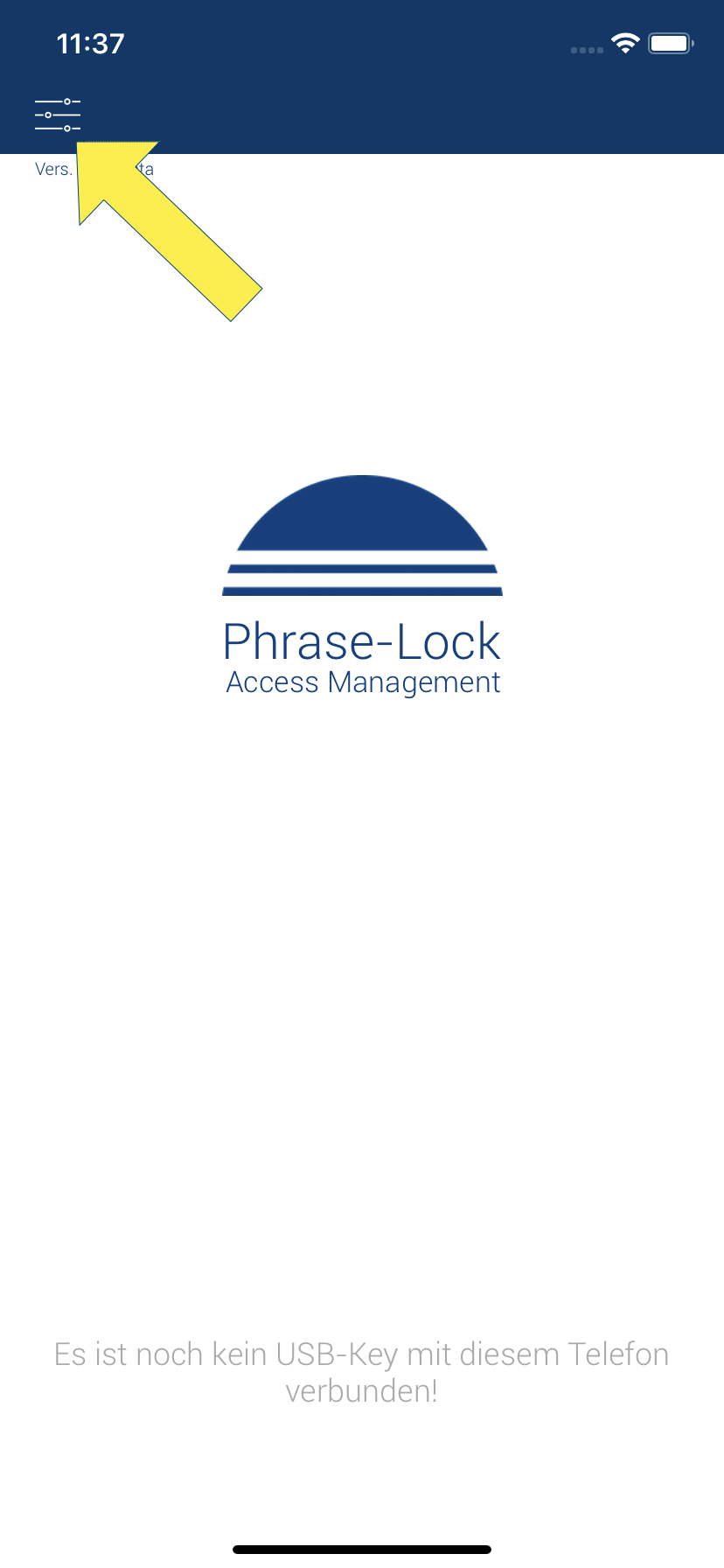 The goal of this step is to connect your USB-Key to the Phrase-Lock app on your phone. The picture on the right shows the app after starting if no USB-Key has been connected to the app yet.
The goal of this step is to connect your USB-Key to the Phrase-Lock app on your phone. The picture on the right shows the app after starting if no USB-Key has been connected to the app yet.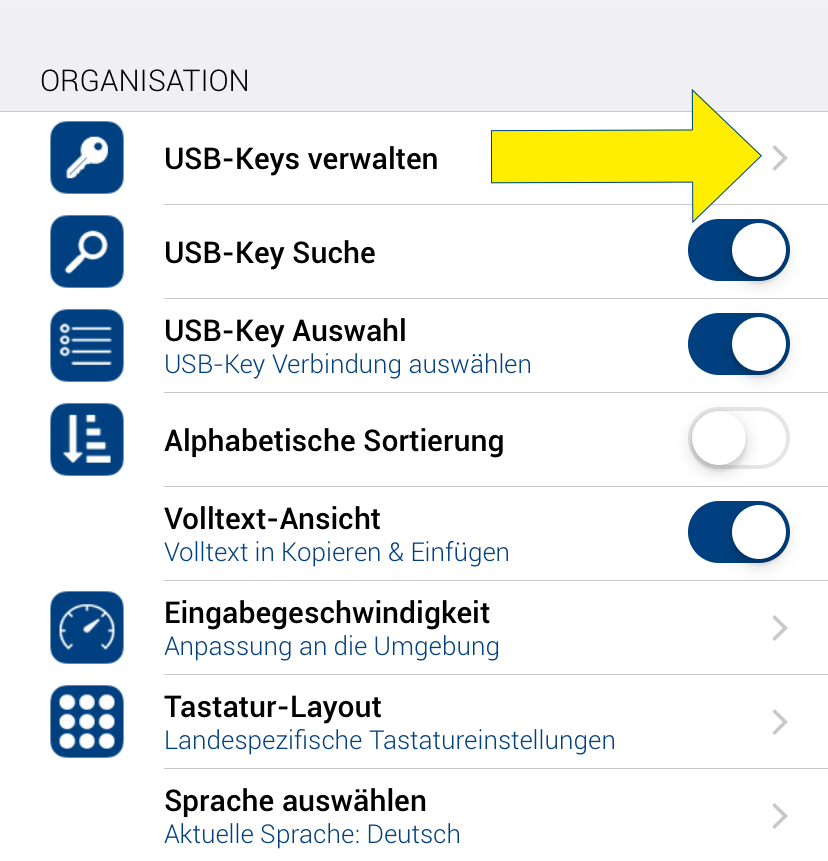 Tap USB-Key Organization. This takes you to the list of USB-Keys to install a new USB-Key, among other things. Of course, this list is still empty at the beginning.
Tap USB-Key Organization. This takes you to the list of USB-Keys to install a new USB-Key, among other things. Of course, this list is still empty at the beginning.
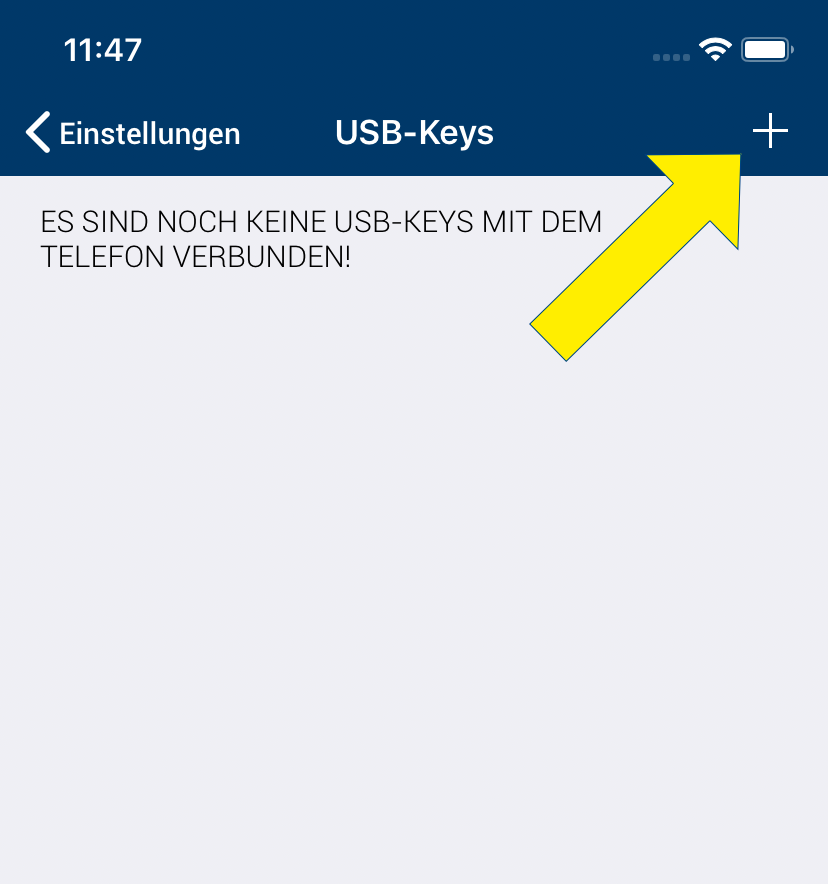 Please tap the plus sign. This will take you to the next step to install your Phrase-Lock USB-Key.
Please tap the plus sign. This will take you to the next step to install your Phrase-Lock USB-Key.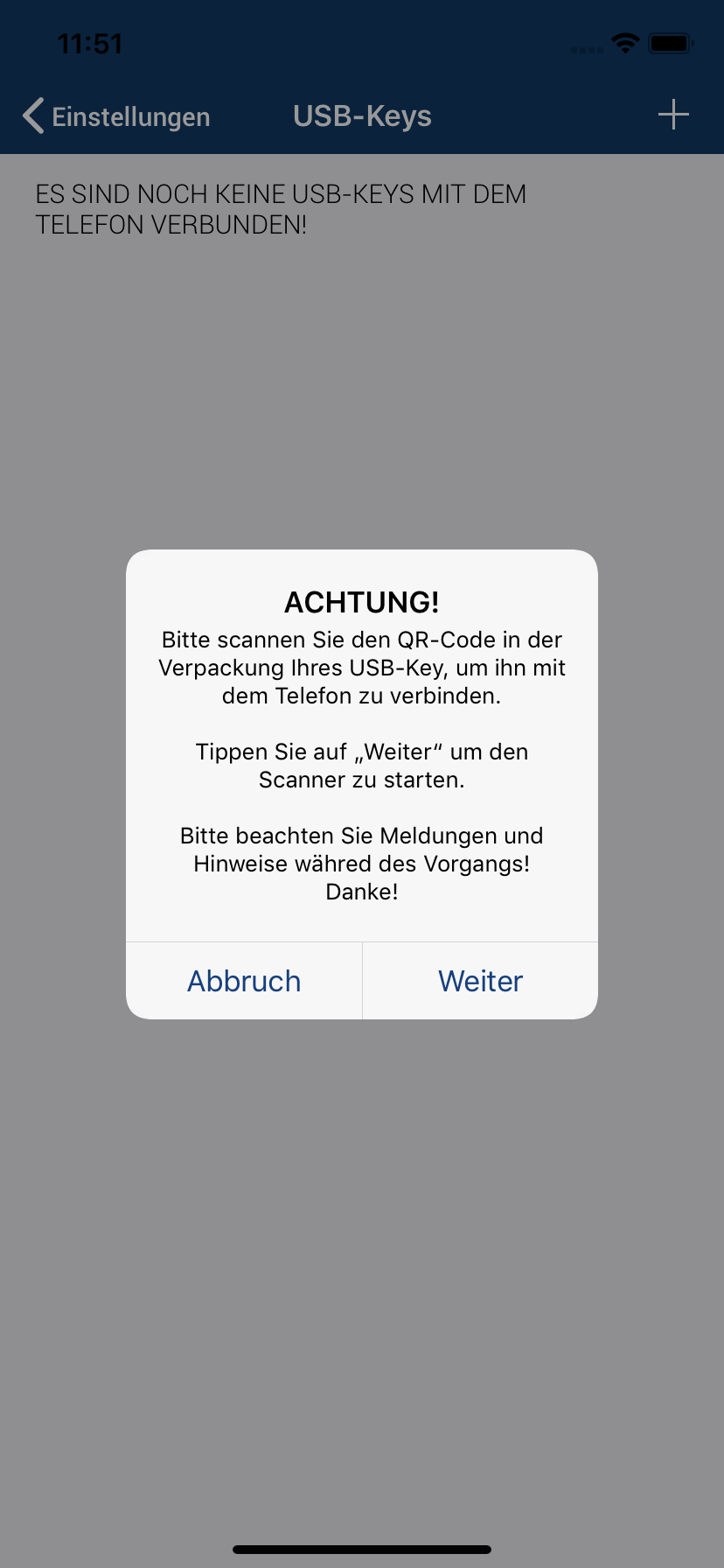 Please read the note and, depending on the device, press „Continue“.
Please read the note and, depending on the device, press „Continue“.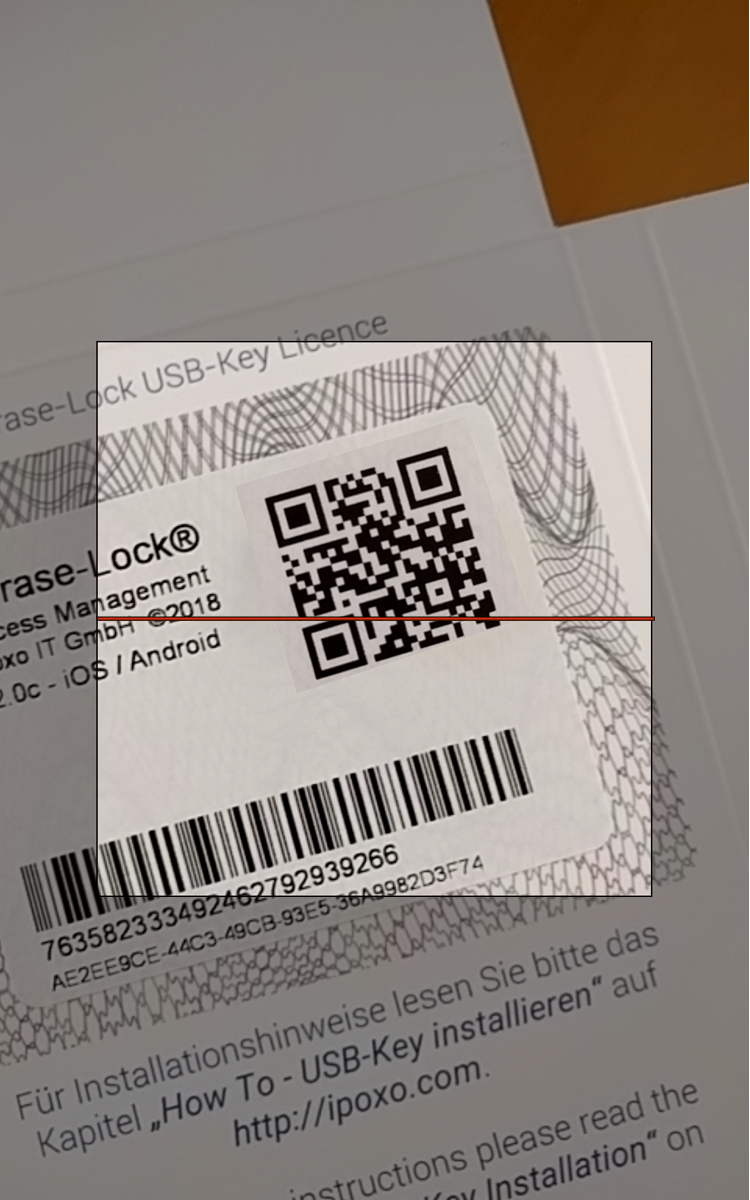 Now please scan the license QR code from the packaging and wait until the scanner is ready and the next step is displayed.
Now please scan the license QR code from the packaging and wait until the scanner is ready and the next step is displayed.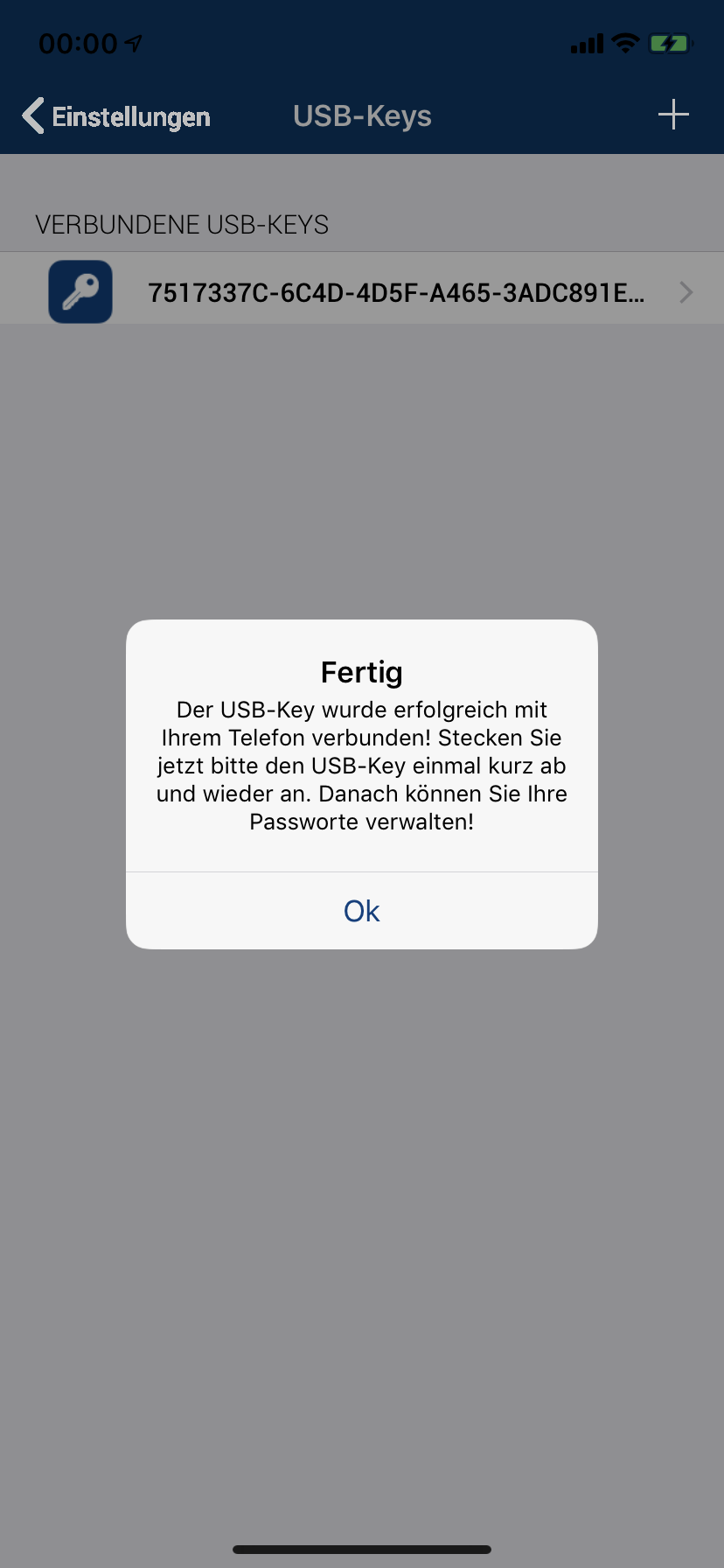 If the installation was successful, you will see this message. Your Phrase-Lock USB-Key is now ready.
If the installation was successful, you will see this message. Your Phrase-Lock USB-Key is now ready.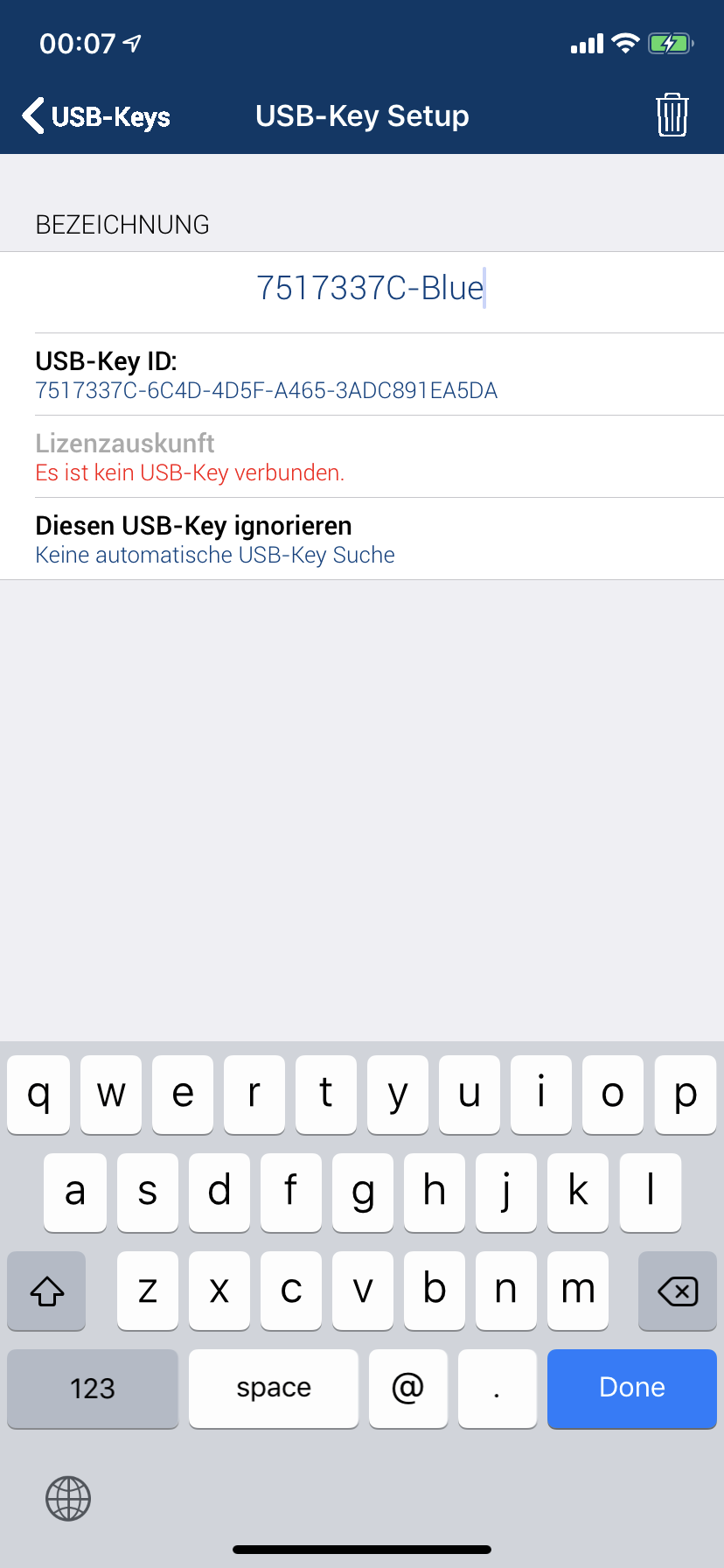 Optionally go back to the list of USB-Keys in the settings.
Optionally go back to the list of USB-Keys in the settings.